It's often necessary to clear up old emails - which you might need to do in the Webmail interface online. This guide will help you with the process of clearing up messages and folders from your mailboxes hosted at Black Owl.
TABLE OF CONTENTS
Logging in to Webmail
If you know the username (email address) and password for a mailbox, you can login directly on the Webmail interface.
If you don't have these details but do have a 'My Black Owl' account, you can use the method outline of this support article: Logging into a Mailbox through My Black Owl
Once you are logged in, all of the folders in this mailbox will be shown in the the left side panel. You can now start clearing the emails/folders as required.
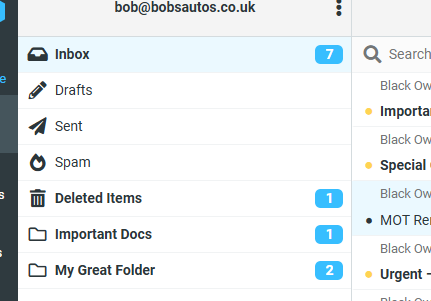
Deleting Single Email Messages
- Select the message that you want to delete in the email messages list.
- Choose the 'Delete' button in the top toolbar and it will be moved to 'Deleted Items'.

- If you want to permanently delete the message, you will need to also delete it from the 'Deleted Items' folder. Please be aware this is permanent.
Deleting Multiple Email Messages
- Select the messages that you want to delete/modify by choosing the 'Select' tool in the top bar.
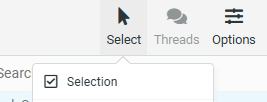
- In this example, we'll use the 'Selection' option to choose specific emails in bulk. You can use the dropdown options to choose the best select tool for your needs.
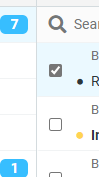
- Select all of the emails that you want to delete and once 'ticked', click on the 'Delete' option on the top toolbar. They will then be moved to the 'Deleted Items' folder.

- If you want to permanently delete the messages, you will need to also delete it from the 'Deleted Items' folder. Please be aware this is permanent.
Deleting Folders
Managing folders requires a couple of extra steps once you are logged into the Webmail interface.
- Click on 'Settings' in the left-hand sidebar.
- Choose 'Folders' from the left settings list, which will produce a list of all mailbox folders.
- After you have clicked on a folder various options on the right will appear. This includes the option to 'Delete' the folder from the mail server.
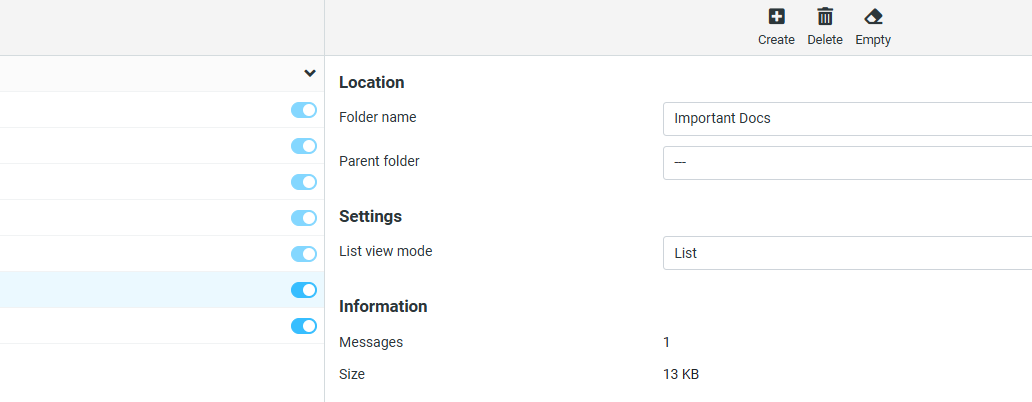
- Unlike email messages, deleted folders are deleted immediately.
If you have any further questions or problems with this, please raise a support ticket with our helpdesk by emailing support@blackowl.co.uk.