The process of taking a screenshot on your device varies slightly depending on what you've got. We have listed the most common devices below, which we hope will help.
Windows 10
Press Windows logo key + Shift + S.
Windows 11
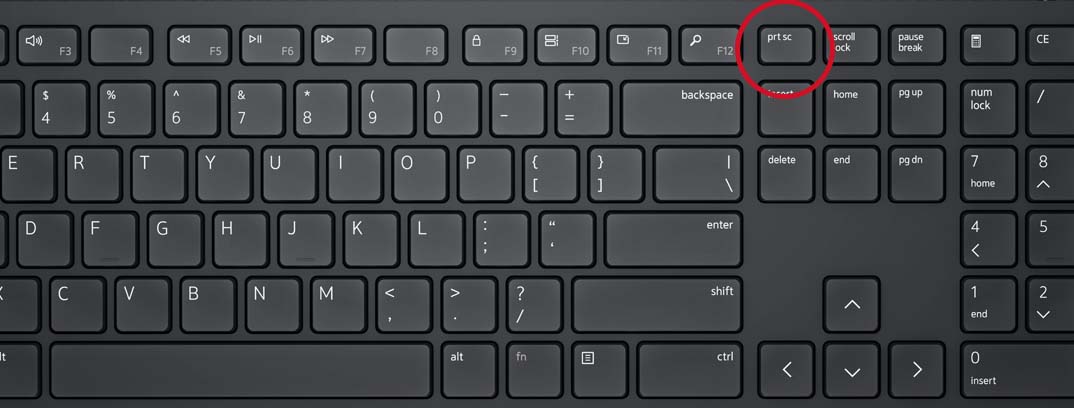
macOS
Please click here to view a simple guide from Apple.
iPhone
Please click here to view a simple guide from Apple.
iPad
Please click here to view a simple guide from Apple.
Android
This may vary slightly depending on your specific phone or tablet. Google has put together a great guide that you can find here.
If you still require further support, please get in contact with our support team who will be happy to help.
Last updated: September 2023