Open Outlook: Launch the Outlook application on your computer.
Find the Toggle: Look for a toggle switch or button labelled “New Outlook,” or something similar. This option can usually be found on the top-right corner of the Outlook window or within the Outlook settings menu.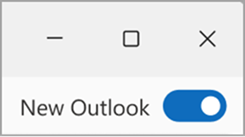
Switch Off New Outlook: Click or slide the toggle to the off position. This action should prompt Outlook to revert to the Classic version.
Restart Outlook: Close the Outlook application and reopen it. This step is crucial as the change often requires the application to restart to apply the switch fully.
Last updated: 8 April 2024